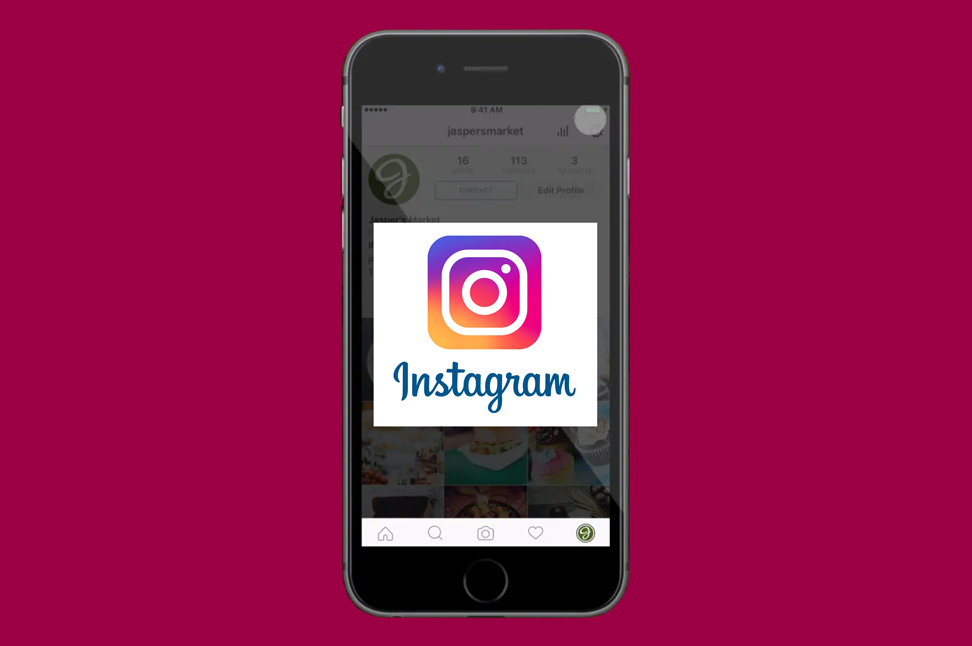If you use Instagram to drive new business, you need to use “Link in Bio” within a post.
If you’re posting to your personal Instagram page, you probably don’t need to bother using “Link in Bio.” But when you post to Instagram for your organization – and your goal is to drive new business – you need to use “Link in Bio” within each post. Here’s why:
Instagram allows a live link in the bio section only of a business or a personal account. If a URL is included within the body of the Instagram post, your followers will be able to see it but will not be able to click it. By adding a link in your profile, you will direct followers to your website so you increase the number of clicks to your website, providing you with potential business leads.
Why include the phrase “Link in Bio” in your post?
If you want to tell followers how they can link to your site to get more information, you should include the phrase “Link in Bio” within the post to remind people to go to your profile to click on the link.
But what if you want to direct different posts to different pages on your website?
There can only be one link in your bio on Instagram. So you’ll want to use a program that allows you to create multiple links to your site to correspond with multiple posts even though only one link shows in your bio.
What program can you use to create multiple links to your site?
There are a number of programs you can use to link from Instagram to any URL. Many of them are free.
One program is LiteLink.com. LiteLink has two versions – one free and one paid. Which one you use will depend on how many links you want to add. The free version of LiteLink allows you to add up to 10 links and the paid version gives you unlimited links.
How to use LiteLink:
- Visit https://litelink.at/
- Login with Instagram to create an account.
- LiteLink will create a URL for you to paste into your Instagram bio that will take you to a page on their site.
- To edit your Instagram bio, visit your profile, click “edit profile” and then paste the curated URL from LiteLink into the website field.
- Create your Instagram post and tell people to “visit the link in our bio to read more” or something similar.
- Go into LiteLink, give your post a title and add the specific URL you want your followers to visit from that post. Then click “add link” to create the link.
- When followers click on the link in your Instagram bio, it will take them to a page on LiteLink that will show the titles of each Instagram post you want to link from with links to the specific pages you want to link to.
- Once your followers click on the link associated with the post they were viewing, they will be redirected to the website page you teased in your post.
For more information, please contact us.